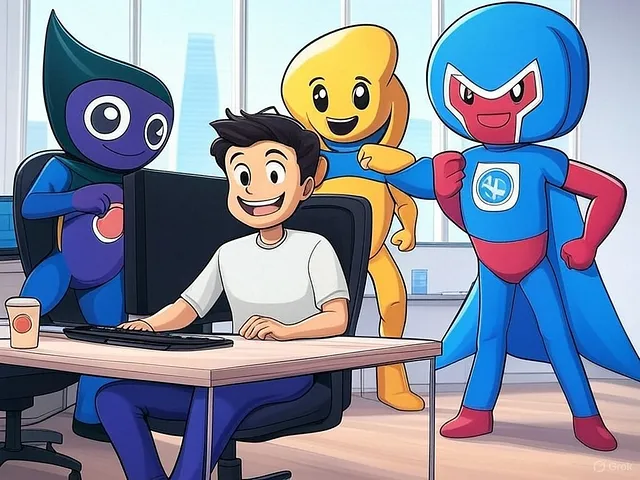
Hello!
Today, I want to share a bit about the toolset I use daily for work and productivity.I’m not someone who enjoys constantly testing new apps or tweaking settings just for the sake of it. I don’t actively seek out the latest productivity tools unless they genuinely solve a problem. However, there are certain applications I rely on every day to get my work done efficiently.Maybe my experience will give you some new options to consider, or perhaps you’ll discover alternative ways to use tools you already have.Photo by Yasmina H on UnsplashI don’t bother categorizing these apps — it feels unnecessary. Instead, I’ll list them in order of how frequently I use them, from most to least. Initially, I planned to cover multiple apps in one article, but once I started writing, I realized that Slack alone was enough to fill an entire post.So, for now, I’ll list my key work tools and dedicate this article entirely to Slack. If time permits, I’ll write follow-up articles on the other applications.The essential work apps I use daily:
Google Office Suite
Numbers, Word (Macbook)
Now, let’s dive into Slack — the most indispensable tool in my daily workflow. 🚀
Why Slack is My Most Essential Tool?
No matter what type of work I do, Slack is always at the top of my list. That’s no surprise — my company is remote-first, and Slack serves as our primary async communication channel.I rely on Slack to:
Communicate with my team
about ongoing work, progress updates, and blockers.
Engage with stakeholders
on broader projects, cross-team collaborations, or ad-hoc requests that require input from multiple teams.
Use direct messages (DMs)
for quick, focused discussions that don’t belong in public channels or group chats. DMs help avoid unnecessary distractions for others while keeping conversations efficient.
Key Slack Features I Use Daily
Basic Usage
Channel Chat
— For structured, team-wide discussions.
Group Chat
— For smaller, focused collaboration within sub-teams.
Direct Messages (DMs)
— For quick, one-on-one or small group conversations that require immediate attention or privacy.
Save for Later
Slack’s “Save for Later” feature is a simple yet incredibly effective way to manage important messages. Any message can be added to a personal checklist with just one quick bookmark.I make it a habit to review this checklist at both the start and end of my workday. At the end of the day, I check if any outstanding messages require my response before signing off. In the morning, I prioritize any critical tasks — following the “Eat The Frog” principle — ensuring the most important or challenging task gets tackled first.All saved items appear in the “Later” section. Once I’ve addressed or no longer need an item in my checklist, I simply “Mark Complete”. However, if I need a reminder to revisit it at a specific time, I use “Set Reminder”, with options like:
In 30 minutes
In 1 hour
Tomorrow at 9:00 AM
Custom time
Completed items automatically move to the “Completed” list, allowing for later reference if needed. If an item is no longer important but still worth keeping, I archive it, moving it to the “Archived” list.At its core, “Save for Later” functions like a lightweight task board, with three intuitive statuses:
To-Do (Active tasks in “Later”)
Done (Completed tasks)
Archived (For future reference)
What makes Slack’s approach brilliantly efficient is its seamless integration into everyday communication. Unlike traditional task boards, this system requires minimal effort to maintain. It naturally organizes my workflow, ensuring I rarely miss critical conversations — even when my Slack inbox feels like an overwhelming flood of messages.
Canvas
This is a relatively new feature, but it’s incredibly powerful. I haven’t even come close to using it to its full potential, though I did intend to spend some time exploring all its applications — but, as often happens, I never got around to it.Right now, I use Canvas in two main ways:
For myself
— A private workspace for note-taking.
For teams
— A collaborative page that everyone can edit together.
At its core, Canvas is simply a page where you can add anything — think of it like a rich-text note, but with far more flexibility. Unlike standard note-taking apps, Canvas supports:
To-do lists
Slack message references (added as badges)
Contact details
Workflows and integrations
Interested in Working Together?
I'm always open to discussing new projects, opportunities, or partnerships.
Get In Touch